Instructional Technology
Page Navigation
- Paulding County School District
- Help Center
- Canvas
- Canvas for Teachers
Canvas Grade PassBack
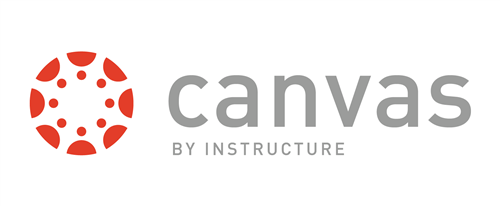
-
With Canvas Grade PassBack teachers will no longer have to copy over grades from Canvas to Infinite Campus manually. In a few short steps, you can enable the sync in your course.
**Please do not hit the sync button over and over again. The sync is processing. The first sync will always take a little longer to process as it transfers the data over to IC. **
-
Click here for a Handout with directions for how to set up your Canvas course for Grade PassBack.
-
In Infinite Campus
- Open the course in Infinite Campus you just synced your grades with.
- Click Uncategorized Assignments at the top of the page.
- In the window that opens on the right, select a grading task and category for each assignment.
- Click Save All.
- Click OK.
- Any grade changes must be made in Canvas, not in Infinite Campus, or the next sync will write over the scores in Infinite Campus.
-
-
- What must be checked in Canvas for an assignment to passback to IC?
- On the assignment, you must have a due date, the assignment assigned to all students, and a unique name that is less than 50 characters (name can not match one already in IC).
- I hit the sync button, but no grades have appeared in IC?
- Make sure you have checked the box that says " Sync to SIS. Include this assignment's grades when syncing to Infinite Campus; Otherwise, the assignment will not be included in the feed to IC.
- If I need to edit a grade, where do I make the changes?
- Changes to grades should be made in Canvas and then synced to IC. Otherwise, Canvas will overwrite the change on the next sync.
- Why is the average different in Canvas than IC?
- Grades in IC are setup using the county-approved weighted measurements. In Canvas, this has to be done by the teacher on a course level. Please remember that the official grade book of the Paulding County School District is Infinite Campus.
- What about Final Exams?
- EOC/Exam Grade is a “grading task” in Infinite Campus. Only assignments are part of the grade passback from Canvas. Teachers may need an assignment in Canvas to capture the final exam grade as an informal grade, but the actual score will have to be entered manually in Infinite Campus EOC/Exam Grade field when the grading window is open. There is no pass back to a particular grading task.
- Do exempt and missing flags sync over?
- If a students is marked excused in Canvas, it will sync over with an exempt flag in IC. However, missing flags do not sync and will need to be applied on the IC side.
- Can I use Grade Passback with Cross-Listed Courses?
- Yes, as long as the assignment is assigned to all the students in the course, not just that section.
- What must be checked in Canvas for an assignment to passback to IC?

